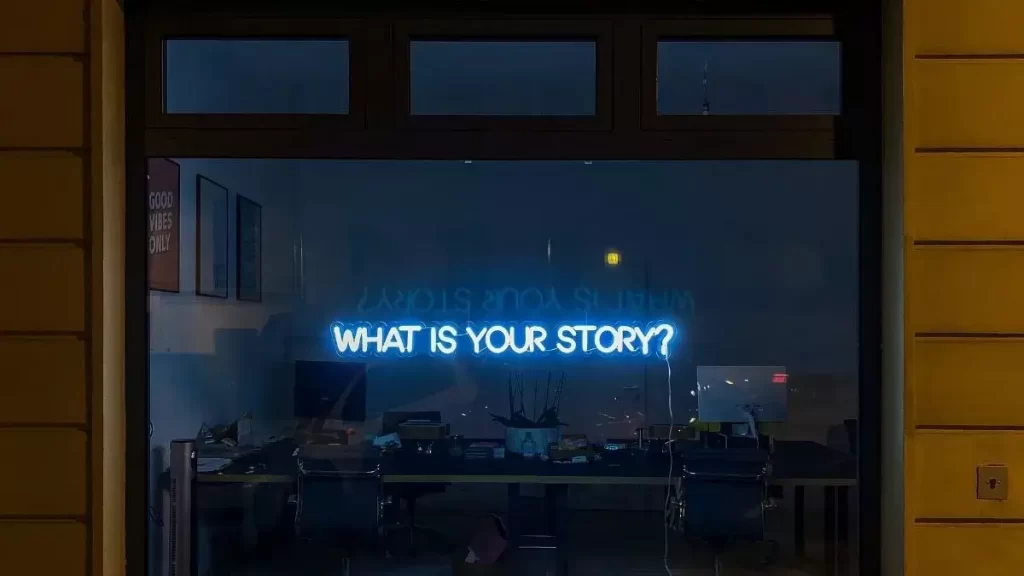Introduction to Storyboard
Did it ever occur to you that you have the entire story and don’t know which scene to be shot first? Did you face difficulty in making your crew and cast understand your vision and failed to make a good video? Well, it isn’t just about lack of planning and communication gap, but not making your script simpler and organising it effectively. Storyboarding will fix all these issues. Wondering how to make a storyboard? Let’s Discuss here
Storyboarding not only helps you with making your story simpler but also helps you in communicating your idea or vision to your teammates when you are working with a group or for a film. This article will guide you in creating a storyboard for your film or a video even if you never tried to create a storyboard earlier.
What Is a Storyboard?

Storyboard is a visual outline of your video. It is a sequence of images that conveys what is happening in your story. It would be similar to the comic strip with the drawings of characters, dialogues etc. In other words, a storyboard is a way to visualise your story in advance.
Why is storyboarding important?
Suppose, If you are planning for a trip to a place which you have never been to and you know nothing about it. You will be wasting your time if you don’t have a roadmap and a clear plan. Storyboard for a film is similar to this. There are filmmakers who are very dependent on storyboards and there are some filmmakers who don’t want to make the storyboard and consider it a waste of time. It depends on their working style. Because, few filmmakers want to make changes on the sets itself and want to keep the room open for changes even while shooting a scene.
Some makers tend to miss some scenes at the time of shooting or might not shoot the scene in the same manner as they thought while writing the script. The shooting process will be difficult without a storyboard. A storyboard will definitely simplify the process, helps you in organising your thoughts. Not just that, it will also help you to communicate your ideas to other people and coordinate. There will be no room for misunderstanding the shot and everyone will be on the same page. You can even discuss smaller and important details of the shot with the help of a storyboard.
How to make a storyboard for your video?

Whether it is a movie storyboard or any short video storyboard, you can follow the same procedure. While preparing a storyboard, please make sure to follow these 5 steps and not necessarily in the same order.
- Make A List Of Events Of your Story
- Create A Storyboard Template
- Draw Your Characters And Sketch Your Story
- Add All The Necessary Details
- Rearrange And Get Feedback
Make A List Of Events Of Your Story

Once you have your script ready, make a list of all the scenes in your story and arrange them in order you want your audience to see in the final video. You can make the storyboard for all the scenes or selected scenes which need small and important detailings which you don’t want to miss out while shooting. Establish a timeline for your story, when and where the scenes and the story takes place. Even if your screenplay isn’t linear, you can still go ahead with the storyboard and arrange them as per your story.
You can check my article about writing the screenplay for a movie.
Create A Storyboard Template
You need to draw rectangles like boxes for the design and leave some space for each box to add notes and other details such as camera angles, props required in the shot in the background etc. You can draw the rectangles or make use of storyboard templates available online and take a print out of them and proceed further. You can have these rectangles in 16:9 ratio or the same as you want your video output ratio. It will make sure that the images you draw in these rectangles will be the same as you imagined for your video. Have a small box to write the shot number to help identify it easily.
Draw Your Characters And Sketch Your Story
Start with the beginning of your story. Draw your characters you have in the first shot of the scene roughly. Even if you aren’t good at drawing, you can still give it a try. You don’t have to be a great artist to do storyboard. Any drawing is better than no drawing. Also, your aim is not to impress anyone with your skills, you only have to make sure that anyone in your team will be able to understand your drawing and get an idea on what exactly you wanted to show in that particular shot.
You can try to add emotion to the character’s face so it can give a better understanding. You can draw arrow marks for the character if they are walking in a particular direction in the video. If you are working online, you can get many features and drawings available for preparing your storyboard. However, I suggest not to get more involved in adding the images from online as it could be wasting your time.
Add All The Necessary Details
In the blank space that you have below each rectangle, you can write the information as time, location, camera movement and angles, lighting, audio that you want in the video. You can add any information that you might not be able to mention in the rectangle boxes. You can even mention what happens in the background of that particular shot. Like what characters are thinking, and you can even include dialogue in this section. For a movie storyboard, you need to include timeline, day/night etc to make your co-directors and actors have a clear picture of the shot.
Rearrange And Get Feedback

After sketching out your story and making detailed notes about each shot(rectangle) in its respective notes section, check if all the shots are covered in your story. This storyboard will help you understand what exactly you have in your vision. If it doesn’t look like the same thing you had thought in your mind, you can change it and arrange them accordingly. The shot numbers that you have written for each rectangle will help you rearrange the shots. We recommend to use pencil only for storyboards as you can erase and rewrite it later.
Once the storyboard is completed, you can show and discuss it with your team members or friends and get feedback. You can consider their feedback as their understanding from your storyboard will be almost the same as your video output. You have to make sure that the viewer feels the same emotion you have in your mind for that particular shot or scene. You can communicate well with your team.
Storyboard tips
- Keep the editing process in mind while preparing the storyboard
- Try adding all the camera angles, and other technical details for each shot. Eg: Mid shot, long shot, High key lighting, Low key Lighting, Over voice, Close shot.
- If you have made the storyboard on paper, you can cut each shot and change the order if you want to change the screenplay later.
- There are many storyboard artists, you can have them create your storyboards if it requires a good design or required for your client.
- Write down the transition you wanted to use between the shots.
- If you are unable to draw everything in one rectangle for your shot, you can use multiple rectangles and name the shot accordingly. For example, shot 1 is the combination of two rectangles, shot 1A and Shot 1B.
Software for Storyboard
- StudioBinder
- Moviestorm
- Frameforge
- ShotPro
- Storyboard Composer
- Adobe photoshop
- Procreate
- Shot Designer
- TVPaint
- Storyboard That
You can follow these steps to create a storyboard for any video, whether it is an advertisement, film, short movie, or a project for your company. As informed, storyboard isn’t mandatory for every video shoot, but it will surely make your work easier and help you organise things. It will reduce the stress at shoot location and improve your productivity, most importantly it gives you confidence. Have more ideas and storyboard tips? do let us know in the comment section.